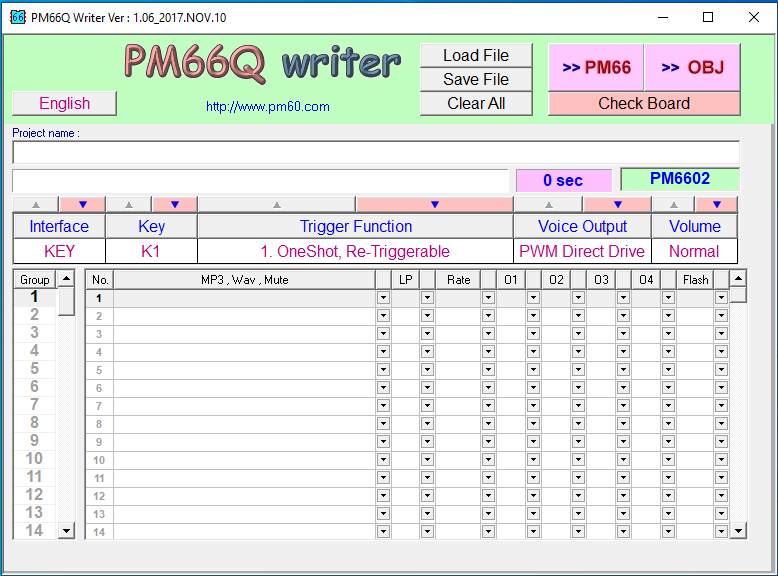
Question: What different trigger functions are available?
Answer:
There are many playback settings that can be selected. The options are as follows:
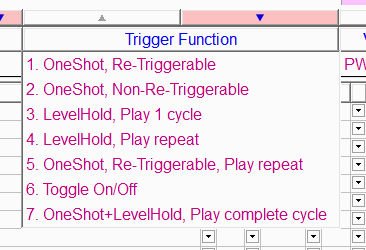
-
OneShot, Re-triggerable - Plays segment until another button is pressed, then plays that segment. If nothing is on other segments, the message stops. The message starts over and plays until the end of the message if the same button is pressed again during playback (the same button does not stop playback, but a button on an empty segment would).
-
OneShot Non-Re-triggerable - Plays the entire file even if you push the same button during playback. If you press another button, it will stop the currently playing segment and play the entire new file (unless another button is pressed, in which case that file plays entirely). If you press a button with nothing recorded on the segment, playback stops currently playing the message.
- LevelHold, Play 1 cycle - Only plays as long as the button is pressed down. The message will stop after one complete play or when the button is released or if another button is selected. If another button is selected, the message plays as long as the button is pressed - one complete time.
- LevelHold Play repeat - Same as 3) except message loops until the button is released.
- OneShot, Re-triggerable, Play repeat - This one is dangerous! Message loops until another segment's button are pressed, then that segment will loop continuously unless you select a different trigger function (which you can do in the program). Yes, you can select a different playback function FOR EACH BUTTON.
- Toggle On/Off - Playback stops when the same button is pressed. The message will start from the beginning when the same button is pressed a third time. Also, if another button is pressed while the first segment is playing, the new segment will play once through unless you press it's button again which makes it stop playing.
-
OneShot+LevelHold, Play complete cycle - Plays the entire file with a press of the button. Message loops while the button is held.
Question: If the white button is pressed and not released will message repeat?
Answer:
Yes & No. Usually, the message will only play once. Button has to be released and pressed again for the message to replay - unless you have selected Trigger function #4 above "Level Hold Play Repeat." In this case, the message will loop until you release the button, then start from the beginning when you press the button again.
Question:
When playing back my sound files they sound distorted.
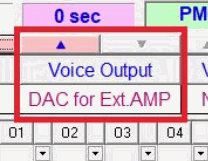
Answer:
Be sure to select "DAC for Ext.AMP" under the Voice Output tab in the PM66Q software before you program the board. Failing to do so, will make the sound distorted during playback on the module.
Question: What happens if the white button is pressed again during the playback of the message?
Answer:
This depends on the mode that is selected, see Q1. Some modes stop the message - some start it over
Question: During playback of a segment, what will happen if the white button of another segment is pressed?
Answer:
The segment that was playing will stop and the new segment that was pressed will start to play.
Question: Can each of the buttons only record 75 seconds?
Answer:
No. Each segment can be more than 75 seconds or less than 75 seconds. However, the total length of all 5 segments together cannot exceed 5 minutes at 4.7K. Higher resolutions are available but the recording time will be shorter than 300 seconds.
Question: Do all the recordings get erased when the batteries are removed?
Answer:
No; it is a non-volatile memory. Removal of the batteries will not erase the recordings.
Question: How can I make this unit sound louder?
Answer:
You can hold the speaker in your hand by making an "O" shape with your finger and thumb with the speaker held firmly inside the "O." Or you can mount the speaker in a box or to something heavier than the speaker (like plywood with a hole in it for the speaker). This decreases the speaker frame vibration and increases the speaker’s surface vibration which improves the sound quality.
Question: How can I make this unit louder?
Answer:
Use the 1/8" line out to plug into a set of powered speakers or amplifiers. Here is one example:
Hamburger Mini Speaker
Question: How do I record 300 seconds at 16k?
Answer:
Unfortunately, the unit can only record 300 seconds at 4.7k. It can record approximately 50 seconds at 16k.
Question: Should I use the 8bit mono unsigned or 16-bit mono signed?
Answer:
Either one is fine. They will both work and it shouldn't make much difference.
Question: Can I get more than 4 switches on this unit?
Answer:
We can custom build units with up to 8 switches and with longer recording times - up to 1200 seconds. However, your minimum order quantity would need to be at least 500 pieces. BUT you can also program the unit to cycle through the groups in each key. Also, see the
FN-BC10-SP
Question:
What are the "Groups" in the software and how do I use them?
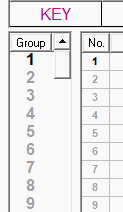
Answer:
The groups are very powerful and make this product very much more useful. If you want to use the same button to trigger different messages (up to 100 per button), use the groups’ function. How? When you are programming a key with .wav files, click on "2" in the "Group" column on the left of the software window. Now on line 1 under the "No." column, program your next .wav file. (NOTE: You can stack up to 200 .wav files in each group. These files will play consecutively when the group is triggered, back-to-back nonstop.) Go on to group 3 and continue programming as many messages as you like (within the 300 seconds). Now when you press that key, it will play group one. The next time you press the same Key, it will play group 2, and so on.
Question: What are project files and how to load them.
Answer:
Project files allow you to load preselected settings and preselected sound files. This is convenient when needing to record the same files with the same playback option at a later date in time. Project files are in the format of .P66 and to load them you simply need to click on the "Load File" button, then navigate to where you saved your project file. To save a project file you need to import all desired .wav or .mp3 files, select your settings and then click the "Save File" button.
Question:
How to load .wav or .mp3 files.
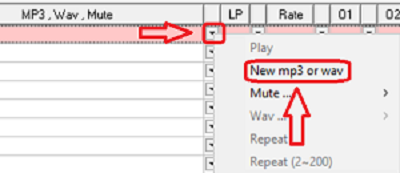
Answer:
To import .wav or .mp3 files into the software select the first drop-down menu on each of the rows numbered 1 through 200. In the drop-down menu select "New mp3 or wav." You will then be prompted to select your desired .wav
or .mp3 file. You can find pictures on how to do this in the Setup Instructions which you can download above.
Question: File changed, please press [Save File]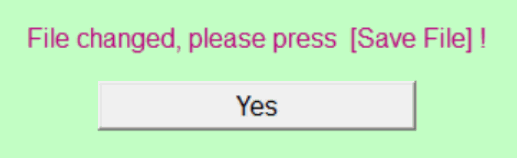
Answer: After you have added your sound files in the PM66Q program make sure to save your settings first by clicking on the "Save file" button, and THEN click the "PM66" button to program your module. (this is different from the previous version hardware where you could program the module directly without saving the configuration file first. (see step 9 & 10 here)
Question:
The USB5M comes with a 3.5mm mono output jack. Will a 3.5mm stereo cable work with it?
Answer:
Yes a 3.5mm stereo cable will work, but a mono signal will still be sent through the cable meaning you will get the same audio output on both speakers if you are using two speakers. The signal will not get split into a right and a left channel. If you are still having trouble getting sound out of both speakers of your stereo amp see this adaptor
Question:
I have trouble getting the module to work.
Answer:
See this trouble shooting guide:
Question: When trying to upload my sound is says the file type is not supported/failing to upload fully.
Answer: If your sound file is not cooperating with you we have found using www.cloudconvert.com to change the file format then back to the original. So for example you would have Sound1.mp3 then convert that to Sound1.wav, using the cloud convert website, then take your Sound1.wav and convert that to Sound1.mp3. That tends to almost always fix the issue with the sound file.