Everything you need to know about the FN-BC04 sound module.
Features
- High quality audio decoder which, supports MP3 and WAV audio formats.
- Works with most Windows, Mac, and Linux systems
- Sampling rates supported: 8 / 11.025 / 12 / 16 / 22.05 / 24 / 32 / 44.1 / 48 (KHz).
- 24 bit DAC output and supports dynamic range 90dB and SNR 85dB.
- Supports one-on-one 4 button trigger control mode and RS232 serial port control mode.
- In button control mode, it plays back 4 sounds one-on-one by negative triggering.
- Uses microSD card and the built-in SPI flash memory as storage.
- Built-in 4MB SPI flash memory by default.
- Supports max. 32GB micro SD card.
- Possible to load audio files to the flash memory directly via the micro USB port. Connecting to computer is similar to using a USB flash drive with PC.
- Built-in mono 10 watt amplifier that can drive a 10 watt (8 ohm) speaker directly. Or 5 watt (if using 4 ohm speaker)
- Equipped with a 3.5mm audio jack for stereo output that can drive an earphone directly or to connect with an external amplifier.
- Adjustable sound volume with the onboard potentiometer.
- Wide range for power input (DC 8-24V).
- PCB size: 52mmx49mm
-
Technical Parameters
- Working voltage: DC 8V-24V
- Working current: ≤400mA (Input: DC12V DC)
- Working current if playback through headphone jack only: 30mA (Input 12V DC)
- Standby current: 10mA (Input 12V DC)
- Power Consumption: ≤10W
- On-board flash memory size: 4MB
- Audio format: MP3 and WAV
Documentation and Downloads
Manual
Instructional Videos
Picture Diagrams

Setting up the SD card (Windows)
If you are not already in Desktop View, bring up Desktop View by pressing the Windows key + D on your keyboard.
2: Open 'Computer'
Open up the 'Computer' window by pressing Windows key + E on your keyboard.
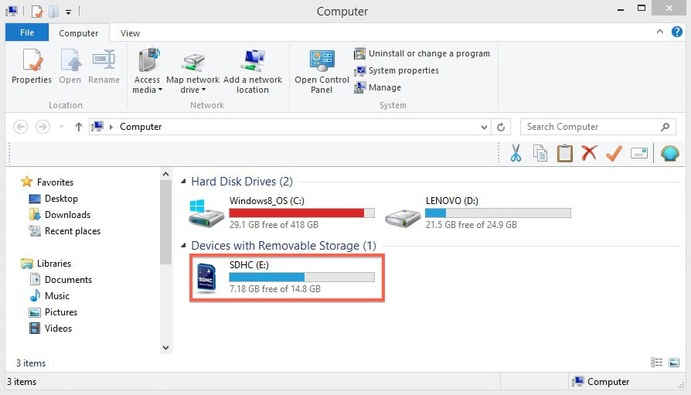
PLEASE NOTE: Save all the files from your SD card that you want to keep to your computer before following step 3 and 4 below. Formatting the SD card deletes all the data off of the card!
3: Display right-click options
Your SD card should be displayed in the 'Devices with Removable Storage' section. Right-click on your SD card to bring up the right-click menu options. Select Format.
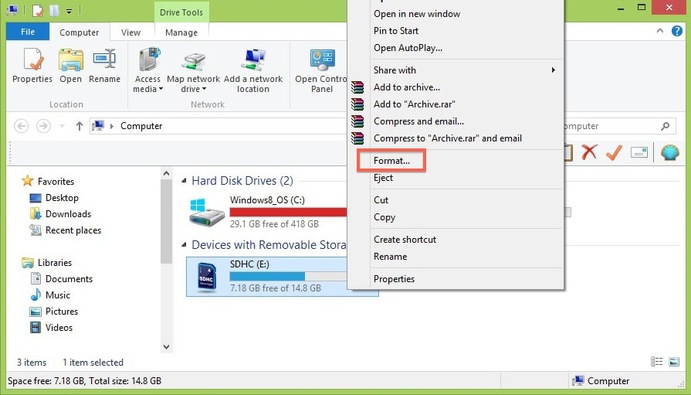
4: Format the SD card
- In the Format window make sure that the correct File System is selected. It should be set to FAT32 for 32GB SD cards and EXFAT for 64GB SD cards.
- Select Quick Format.
- Click Start.
- Once the formatting is complete, you can close the window.
Congratulations! You have formatted your SD card.
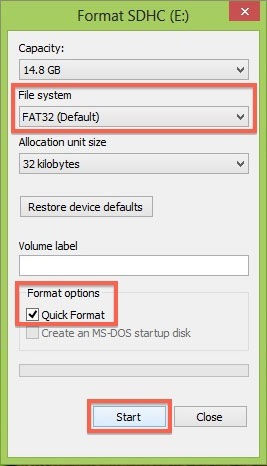
You are now ready to copy your MP3 files and configuration file to your SD card.
Setting up the SD card (Mac)
Formatting the SD card deletes all the data off of the card!
- Connect the SD card to your computer by using an external card reader. Save all the files from your SD card that you want to keep to your computer before moving to step 2. Formatting the SD card deletes all the data off of the card!
- Note – If you’re using a Micro SD card, please insert the Micro SD card into the SD card adapter that came with card. Connect the SD card adapter to your computer by using an external card reader.
- Also note – Mac OS 10.6.5 or earlier does not support exFAT format, which most 64 GB SD cards are formatted to. This means that you won't be able to format or use exFAT card on your computer. In this case, we'd recommend either upgrading your OS to 10.6.6 or later, or using an SD card that's already formatted to MS-DOS (FAT) or FAT32 to complete the below steps.
- Open Disk Utility. To do this, click on the magnifying glass in the top-right corner of your computer screen. Type “disk utility” in the search box that opens, then click on the “Disk Utility” Application that comes up.
- Find the SD card in the left side of the window. It’ll be named something like NO NAME or UNTITLED.
- Click the ERASE tab in the middle of the window.
- Next, click on the “Format” dropdown menu. Select “MS-DOS (FAT)” if the card is 32 GB or smaller. If it’s a 64GB card, please select “ExFAT”.
- A message will appear asking, “Are you sure you want to erase the partition “[YOUR SD CARD NAME]?” Click “Erase”. Now the computer will delete the contents of your SD card and format it. You’re all done.
Configuration Files (Advanced Features)
(download then rename the file to "read.cfg" before copying to microSD card. Also make sure your file is named read.cfg and not read.cfg.txt etc.)








