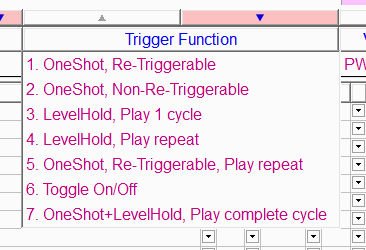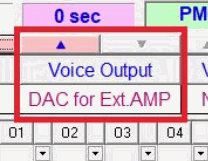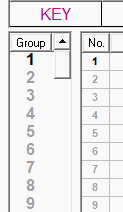USB5M & USB6M Information
Q1: What different trigger functions are available?
A1: There are many playback settings that can be selected. The options are as follows:
-
One Shot, Re-triggerable - Plays segment until another button is pressed, then plays that segment. If nothing is on other segment, message stops. Message starts over and plays until end of message if same button is pressed again during playback (same button does not stop playback, but a button on an empty segment would).
-
One Shot Non-Re-triggerable - Plays entire file even if you push the same button during playback. If you press another button, it will stop the currently playing segment and play the entire new file (unless another button is pressed, in which case that file plays entirely). If you press a button with nothing recorded on the segment, playback stops currently playing message.
-
Level Hold, Play 1 cycle - Only plays as long as button is pressed down. Message will stop after one complete play or when button is released or if another button is selected. If another button is selected, message plays as long as button is pressed - one complete time.
-
Level Hold play repeat - Same as 3) except message loops until button is released.
-
One Shot, Re-triggerable, Play repeat - This one is dangerous! Message loops until another segment's button is pressed, then that segment will loop continuously unless you select a different trigger function (which you can do in the program). Yes, you can select a different playback function FOR EACH BUTTON.
-
Toggle On/Off - Playback stops when same button is pressed. Message will start from beginning when same button is pressed a third time. Also, if another button is pressed while first segment is playing, the new segment will play once through unless you press it's button again which makes it stop playing.
-
OneShot+LevelHold, Play complete cycle -
Q2: If white button is pressed and not released will message repeat?
A2: Yes & No. Usually the message will only play once. Button has to be released and pressed again for message to replay - unless you have selected Trigger function #4 above "Level Hold Play Repeat." In this case, the message will loop until you release the button, then start from the beginning when you press the button again
Q3: When playing back my sound files they sounds distorted.
A3: Be sure to select "DAC for Ext.AMP" under the Voice Output tab in the PM66Q software before you program the board. Failing to do so, will make the sound distorted during playback on the module.
Q4: What happens if white button is pressed again during playback of message?
A4: This depends on the mode that is selected, see Q1. Some modes stop the message - some start it over
Q5: During playback of a segment what will happen if white button of another segment is pressed?
A5: The segment that was playing will stop and the new segment that was pressed will start to play.
Q6: Can each of the segments only record 75 seconds?
A6: No. Each segment can be more than 75 seconds or less than 75 seconds. However total length of all 5 segments together cannot exceed 5 minutes at 4.7K. Higher resolutions are available but the recording time will be shorter than 300 seconds.
Q7: Do all the recordings get erased when the batteries are removed?
A7: No; it is non-volatile memory. Removal of the batteries will not erase the recordings.
Q8: How can I make this unit sound louder?
A8: You can hold the speaker in your hand by making an "O" shape with your finger and thumb with the speaker held firmly inside the "O." Or you can mount the speaker in a box or to something heavier than the speaker (like plywood with a hole in it for the speaker). This decreases the speaker frame vibration and increases the speaker surface vibration which improves the sound quality.
Q9: How can I make this unit louder?
A9: You could get any of our amplifiers or amplifier kits to use with this unit - or use the 1/8" line out to plug into a set of powered speakers or amplifier.
Q10: How do I record 300 seconds at 16k?
A10: Unfortunately the unit can only record 300 seconds at 4.7k. It can record approximately 50 seconds at 16k.
Q11: Should I use the 8bit mono unsigned or 16 bit mono signed?
A11: Either one is fine. They will both work and it shouldn't make much difference.
Q12: Can I get more than 4 switches on this unit?
A12: We can custom build units with up to 8 switches and with longer recording times - up to 1200 seconds. However, your minimum order quantity would need to be at least 500 pieces. BUT you can also program the unit to cycle through the groups in each key. Also see the FN-BC10-SP
Q13: What are the "Groups" in the software and how do I use them?
A13: The groups are very powerful and make this product very much more useful. If you want to use the same button to trigger different messages (up to 100 per button), use the groups function. How? When you are programming a key with .wav files, click on "2" in the "Group" column on the left of the software window. Now on line 1 under the "No." column, program your next .wav file. (NOTE: You can stack up to 200 .wav files in each group. These files will play consecutively when the group is triggered, back-to-back nonstop.) Go on to group 3 and continue programming as many messages as you like (within the 300 seconds). Now when you press that key, it will play group one. The next time you press the same Key, it will play group 2, and so on.
Setup Files :
*Download these files and use them to test your recorder. If these recordings work then your recorder is in working order.
*Note that these files are not required for you to use your recorder. They are simply for testing the recorder if you are not familiar with it. If you are familiar with the recorder and the PM66 software then you do not need these files.
Software Issues :
Problem: Receive 'Run time error 75' every time I try to record to device.
Problem: Buttons are missing in the PM66 software. No "Load File," "Check Board," "PM66" etc.
Problem: Cannot record 300 seconds to device at 8K.
Solution: The device can hold 300 seconds at 4.7K. Length of time will increase as you increase the quality of your recordings.
Hardware Issues :
Problem: Recorder worked for a few days, but then suddenly stopped working. Red light will still flash, but no audio is produced.
Problem: Can each button only store 75 seconds of recording time?
Problem: The USB5M comes with a 3.5mm mono output jack. Will a 3.5mm stereo cable work with it?